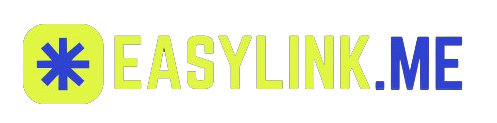Accordions
Build vertically collapsing accordions in combination with the Collapse component.
Example
Click the accordions below to expand/collapse the accordion content.
This is the accordion body of item 1. It is hidden by default, until the collapse plugin adds the appropriate classes that we use to style each element. These classes control the overall appearance, as well as the showing and hiding via CSS transitions. You can modify any of this with custom CSS or overriding our default variables. It's also worth noting that just about any HTML can go within the
<Accordion.Item> → <Accordion.Body> though the transition does limit overflow.This is the accordion body of item 2. It is hidden by default, until the collapse plugin adds the appropriate classes that we use to style each element. These classes control the overall appearance, as well as the showing and hiding via CSS transitions. You can modify any of this with custom CSS or overriding our default variables. It's also worth noting that just about any HTML can go within the
<Accordion.Item> → <Accordion.Body> though the transition does limit overflow.This is the accordion body of item 3. It is hidden by default, until the collapse plugin adds the appropriate classes that we use to style each element. These classes control the overall appearance, as well as the showing and hiding via CSS transitions. You can modify any of this with custom CSS or overriding our default variables. It's also worth noting that just about any HTML can go within the
<Accordion.Item> → <Accordion.Body> though the transition does limit overflow.<Accordion.Item eventKey="0"><Accordion.Header>Accordion Item #1</Accordion.Header><Accordion.Body><strong>This is the accordion body of item 1.</strong> It is hidden by default, until the collapse plugin adds the appropriate classes that we use to style each element.These classes control the overall appearance, as well as the showing and hiding via CSS transitions. You can modify any of this with custom CSS or overriding our default variables.It's also worth noting that just about any HTML can go within the <code><Accordion.Item></code> → <code><Accordion.Body></code> though the transition does limit overflow.</Accordion.Body></Accordion.Item><Accordion.Item eventKey="1"><Accordion.Header>Accordion Item #2</Accordion.Header><Accordion.Body><strong>This is the accordion body of item 2.</strong> It is hidden by default, until the collapse plugin adds the appropriate classes that we use to style each element.These classes control the overall appearance, as well as the showing and hiding via CSS transitions. You can modify any of this with custom CSS or overriding our default variables.It's also worth noting that just about any HTML can go within the <code><Accordion.Item></code> → <code><Accordion.Body></code> though the transition does limit overflow.</Accordion.Body></Accordion.Item><Accordion.Item eventKey="2"><Accordion.Header>Accordion Item #3</Accordion.Header><Accordion.Body><strong>This is the accordion body of item 3.</strong> It is hidden by default, until the collapse plugin adds the appropriate classes that we use to style each element.These classes control the overall appearance, as well as the showing and hiding via CSS transitions. You can modify any of this with custom CSS or overriding our default variables.It's also worth noting that just about any HTML can go within the <code><Accordion.Item></code> → <code><Accordion.Body></code> though the transition does limit overflow.</Accordion.Body></Accordion.Item></Accordion>
Flush
Add flush to remove the default background-color, some borders, and some rounded corners to render accordions edge-to-edge with their parent container.
This is the accordion body of item 1. It is hidden by default, until the collapse plugin adds the appropriate classes that we use to style each element. These classes control the overall appearance, as well as the showing and hiding via CSS transitions. You can modify any of this with custom CSS or overriding our default variables. It's also worth noting that just about any HTML can go within the
<Accordion.Item> → <Accordion.Body> though the transition does limit overflow.This is the accordion body of item 2. It is hidden by default, until the collapse plugin adds the appropriate classes that we use to style each element. These classes control the overall appearance, as well as the showing and hiding via CSS transitions. You can modify any of this with custom CSS or overriding our default variables. It's also worth noting that just about any HTML can go within the
<Accordion.Item> → <Accordion.Body> though the transition does limit overflow.This is the accordion body of item 3. It is hidden by default, until the collapse plugin adds the appropriate classes that we use to style each element. These classes control the overall appearance, as well as the showing and hiding via CSS transitions. You can modify any of this with custom CSS or overriding our default variables. It's also worth noting that just about any HTML can go within the
<Accordion.Item> → <Accordion.Body> though the transition does limit overflow.<Accordion defaultActiveKey="0" flush><Accordion.Item eventKey="0"><Accordion.Header>Accordion Item #1</Accordion.Header><Accordion.Body><strong>This is the accordion body of item 1.</strong> It is hidden by default, until the collapse plugin adds the appropriate classes that we use to style each element.These classes control the overall appearance, as well as the showing and hiding via CSS transitions. You can modify any of this with custom CSS or overriding our default variables.It's also worth noting that just about any HTML can go within the <code><Accordion.Item></code> → <code><Accordion.Body></code> though the transition does limit overflow.</Accordion.Body></Accordion.Item><Accordion.Item eventKey="1"><Accordion.Header>Accordion Item #2</Accordion.Header><Accordion.Body><strong>This is the accordion body of item 2.</strong> It is hidden by default, until the collapse plugin adds the appropriate classes that we use to style each element.These classes control the overall appearance, as well as the showing and hiding via CSS transitions. You can modify any of this with custom CSS or overriding our default variables.It's also worth noting that just about any HTML can go within the <code><Accordion.Item></code> → <code><Accordion.Body></code> though the transition does limit overflow.</Accordion.Body></Accordion.Item><Accordion.Item eventKey="2"><Accordion.Header>Accordion Item #3</Accordion.Header><Accordion.Body><strong>This is the accordion body of item 3.</strong> It is hidden by default, until the collapse plugin adds the appropriate classes that we use to style each element.These classes control the overall appearance, as well as the showing and hiding via CSS transitions. You can modify any of this with custom CSS or overriding our default variables.It's also worth noting that just about any HTML can go within the <code><Accordion.Item></code> → <code><Accordion.Body></code> though the transition does limit overflow.</Accordion.Body></Accordion.Item></Accordion>
EasyLink.Me
Product of Cosmic Stack